Automatic Updates
Projects can automatically trigger a scan whenever a new revision is committed. You’ll be notified if any new licensing or security issues are detected.
Enable automated updates
For projects added via Quick Import
If you imported your project using Quick Import, Automated Updates are enabled by default for every new version. To verify or adjust the settings, go to: Your Project > Settings > Hooks
Here you can view the update frequency and status.
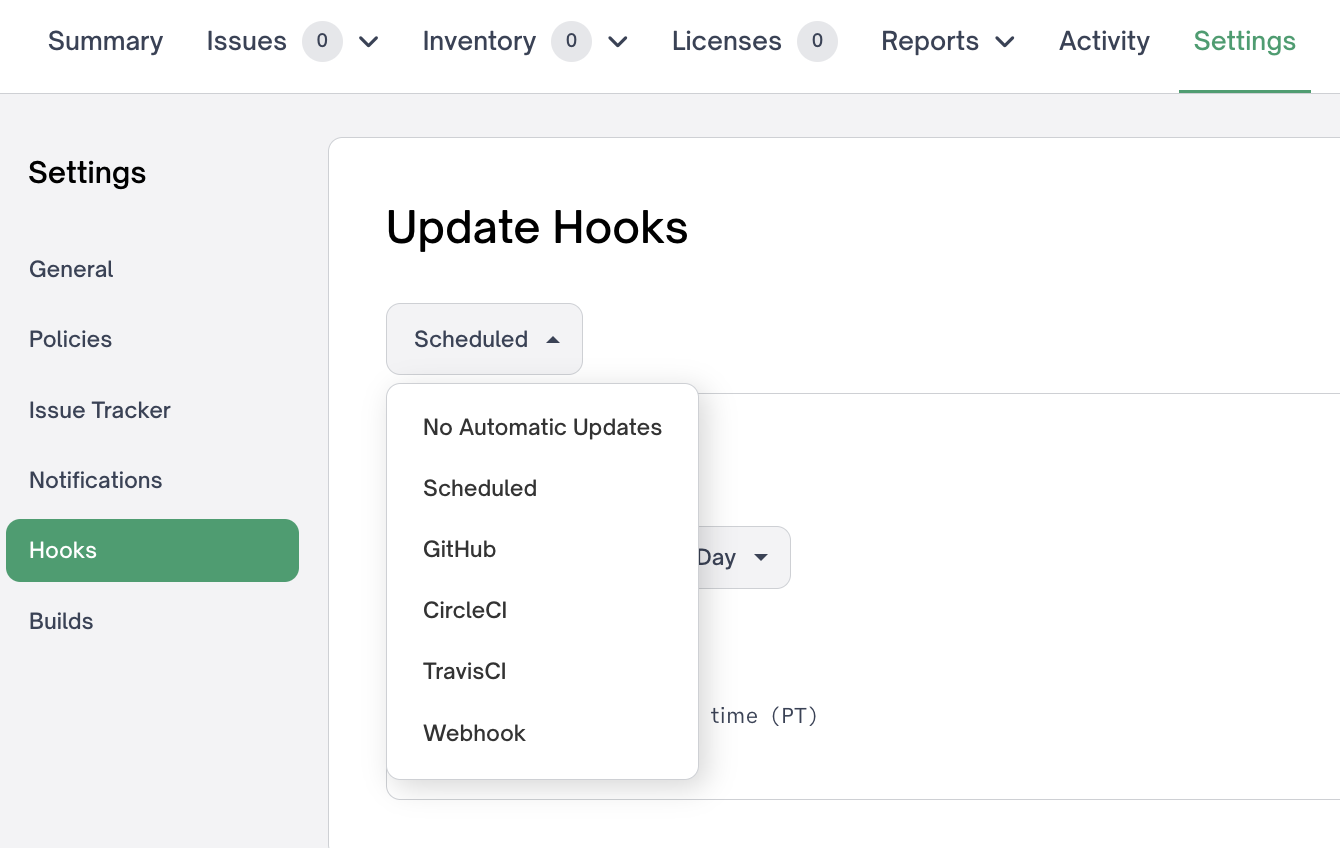
Project hook settings
For projects added via CLI
If you integrated using the CLI, you will need to configure Automated Updates by installing the CLI and copying configuration into your CI. See relevant documentation below:
Configure CI status
If you've integrated the CLI into your CI, you can use it to fail or control your build status based off of FOSSA issue status. Out of the box, the CLI will automatically achieve this behavior with the fossa test command.
Documentation for installation and configuration is available for many CI systems under the "Integrations" directory. Once installed, you can configure your pass/fail status directly in the CI or under Account Settings > Organization > Project > General:

Pull Request & Commit Statuses (GitHub Only)

If your project is a Github Project, you can enable FOSSA to provide Github Status Checks on commits and Pull Requests:
If your project is eligible and NOT already configured, follow the notifications on the Project Summary and Project Settings pages to enable:
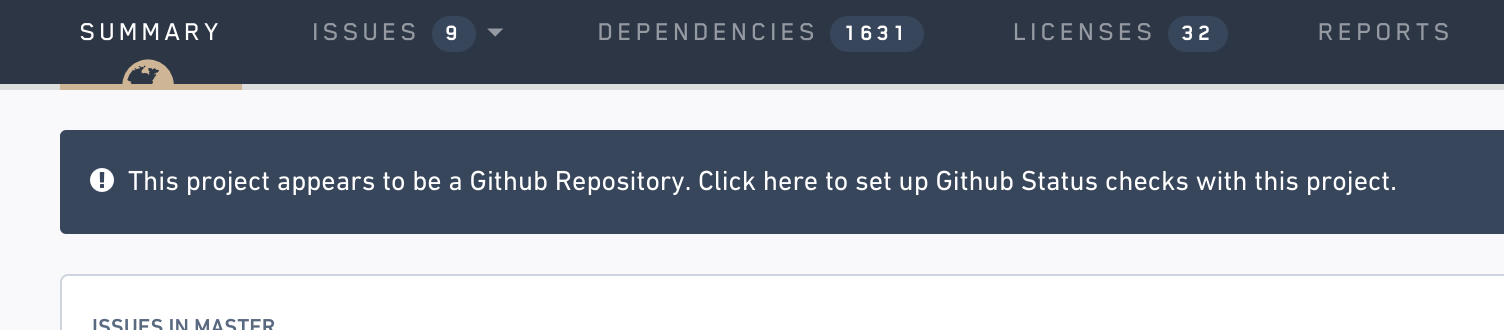
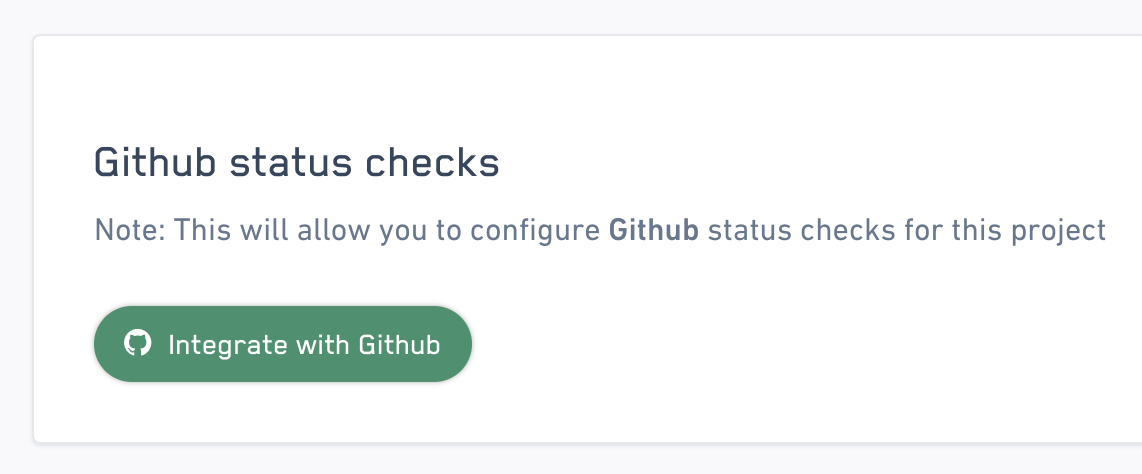
Embed a FOSSA status badge
A simple way to communicate your project’s compliance and status is by enabling a FOSSA badge.
You can find the badge in the General project settings, located at: Your Project > Settings. The badge is displayed on the far right of the page, ready to be added to your documentation or README.
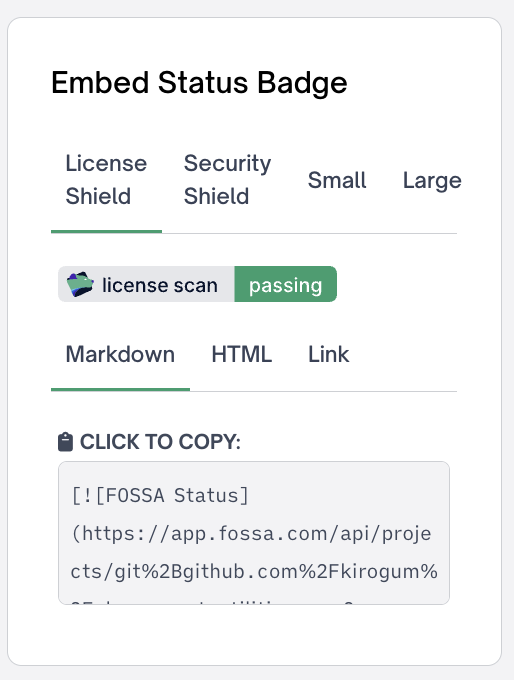
Updated 3 months ago
