GitLab
Integrating FOSSA with GitLab
On-Prem OnlyFOSSA integrates natively with Gitlab.com on the cloud and requires no configuration (just login with Gitlab!)
This guide covers integrating an on-prem FOSSA appliance with Gitlab behind the firewall.
FOSSA integrates directly with Gitlab to allow you to manage your login and code imports through the third-party service.
Configuring GitLab On-Prem
Start by adding the FOSSA application to your GitLab instance. This can be done with your GitLab administrator's account at User Settings > Applications > Add New Application or by navigating to {GITLAB_HOST}/-/profile/applications or for old GitLab versions {GITLAB_HOST}/profile/applications.
Once on the page, fill out the application details like so using for FOSSA configuration:
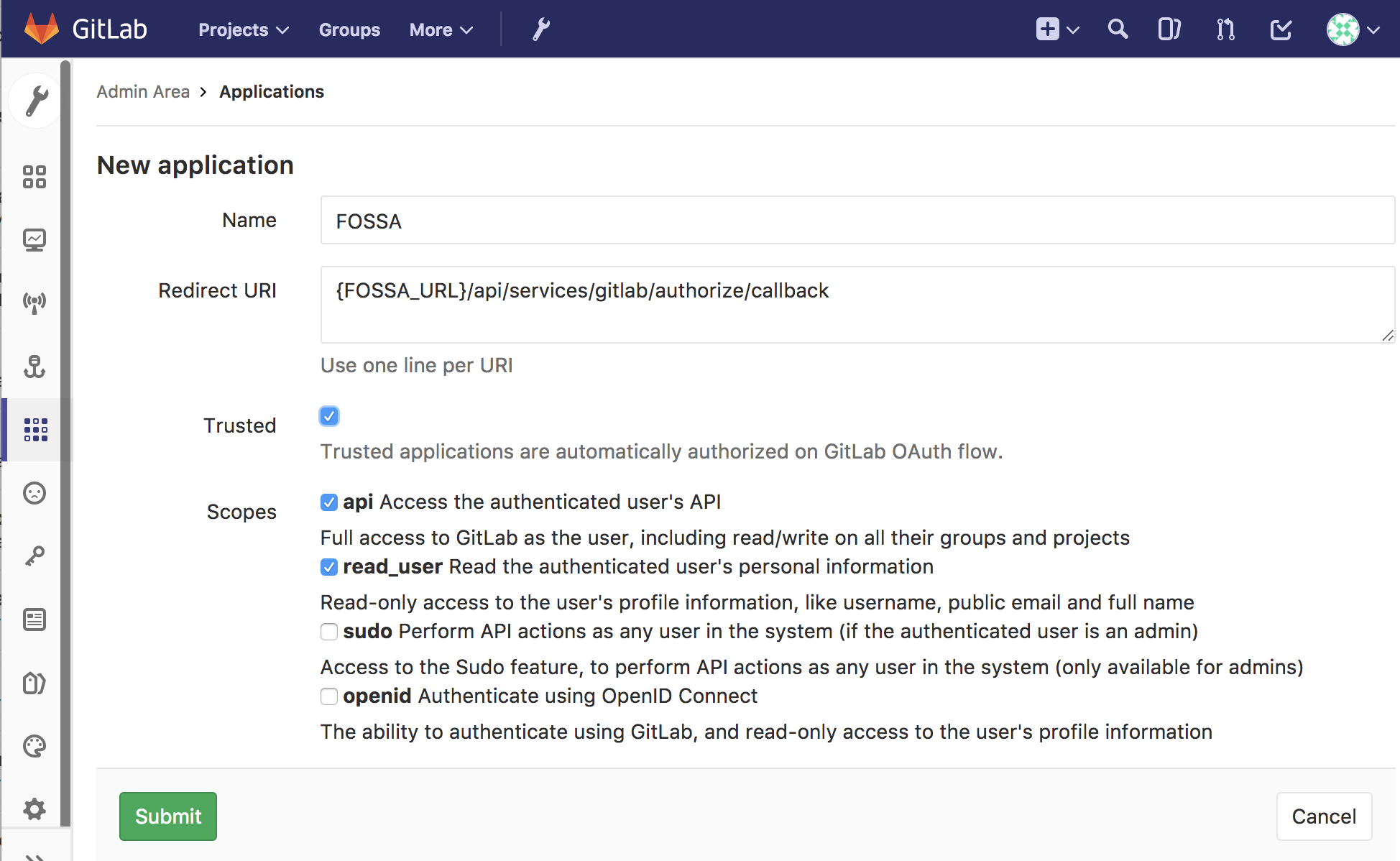
After hitting "Save", you should have successfully configured FOSSA's access to GitLab. You will be given an Application ID, Secret and Callback URL. Save these for the next step:
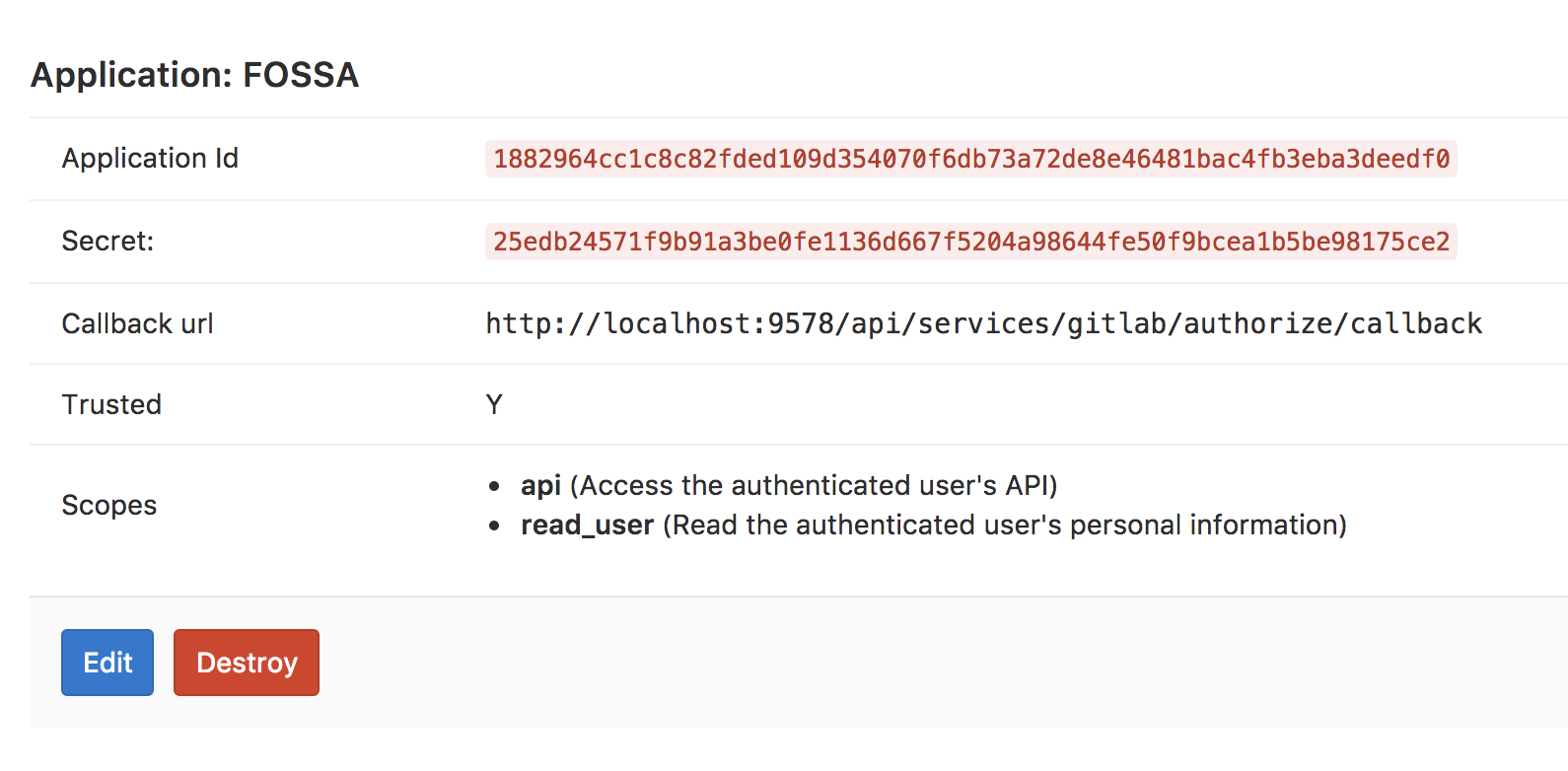
Configuring FOSSA
Now that GitLab is configured, you will have to add GitLab access details to FOSSA.
SSH into the box hosting FOSSA and edit FOSSA's configuration file (config.env). Find or add the following lines to the end:
# Base Config
gitlab__enabled=true
gitlab__base_url={GITLAB_HOST}
# Access details from previous step
gitlab__credentials__oauth2__client_id={APPLICATION_ID}
gitlab__credentials__oauth2__client_secret={SCRET}
gitlab__credentials__oauth2__callback={CALLBACK_URL}Replace the configuration with your GitLab internal URL (protocol included) as well as the access details from the previous step.
Restart FOSSA
To finish, run fossa restart while still inside of your SSH session and wait for FOSSA to boot up again.
Congrats! Now you should be able to log in with GitLab and begin importing from the service.
Updated 3 months ago
