Creating Jira Tickets
There are two ways to track FOSSA Issues with tickets:
Creating a Jira Ticket for a Single Issue
Once you have identified an issue that requires a Jira ticket, simply select the checkbox next to the specific issue and click Create Ticket.

In the Create ticket window, select the appropriate Site and Project Id as well as any additional optional fields such as Issue Type or Label. Click Create ticket.
The new ticket will have the issue’s information and a live link to access the issue from the ticket.
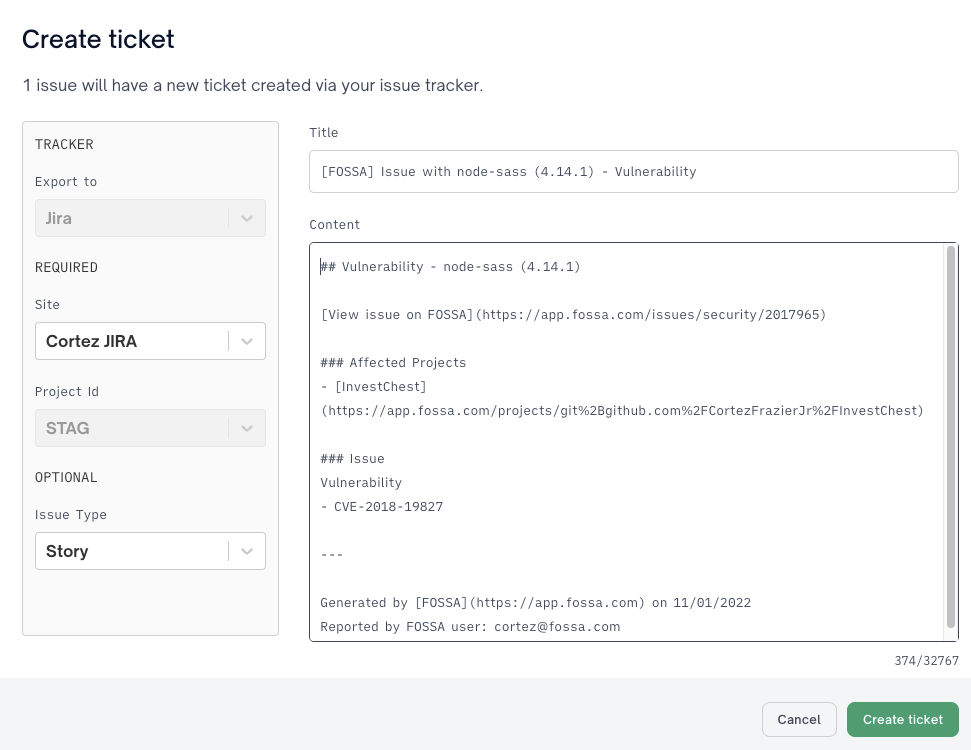
You can filter your Issue inbox with the Ticketed option to find the newly created ticket easier.
Creating a new Jira Ticket for Multiple Issues
Once you have identified the issues that require a Jira ticket, simply select the checkbox next to the specific issues, the bulk select checkbox next to ignore to select all on this page, or click the Select all link that displays after you click the bulk select checkbox.
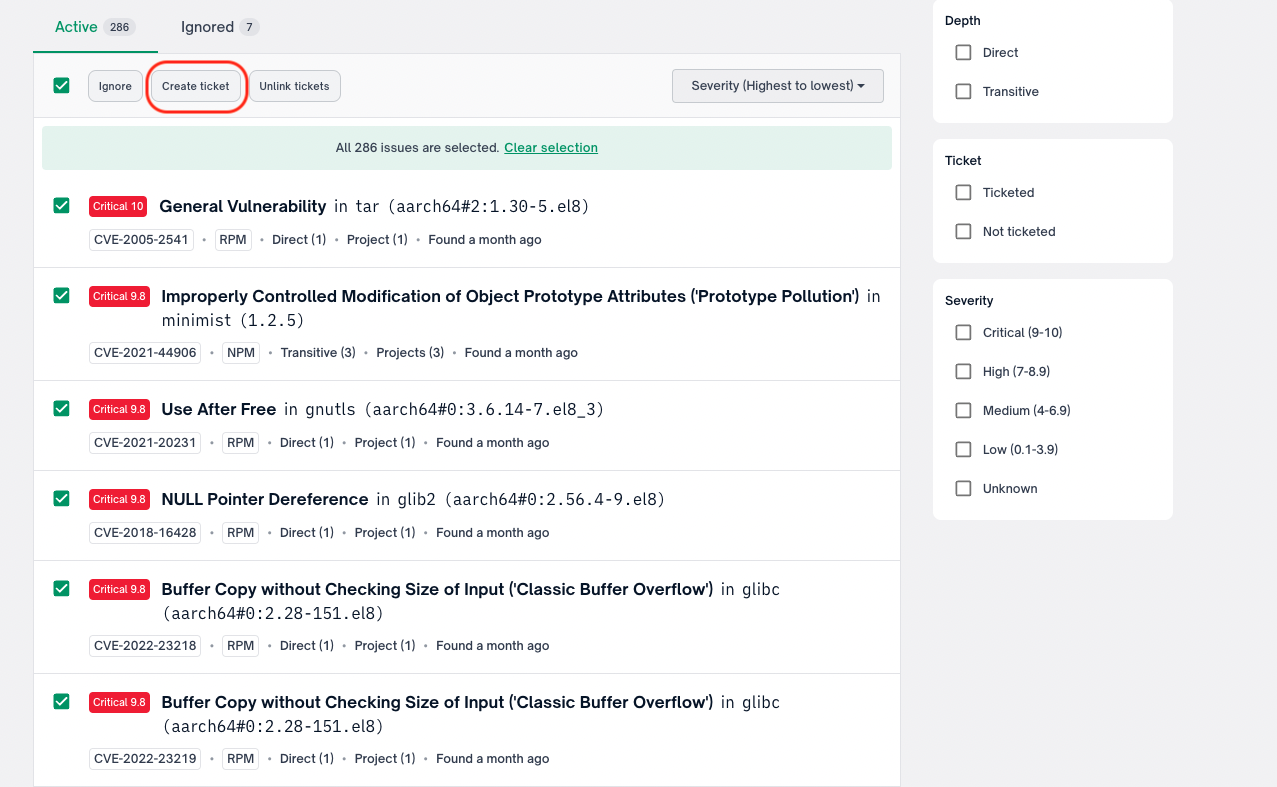
Click Create Ticket.
In the Create ticket window, select the appropriate Site and Project Id as well as any additional optional fields such as Issue Type or Label. Click Create ticket.
The new ticket will have the issue’s information and a live link to access the issue from the ticket.
IMPORTANTIn the created Jira ticket, there will only be details for the first 50 issues. The remaining issues will only have live JIRA links in FOSSA to refer back to the FOSSA issue.
Unique JIRA Tickets per FOSSA Issue
NoteAs noted above, by default FOSSA will add the details for the first 50 issues into a single JIRA ticket unless this option is selected.
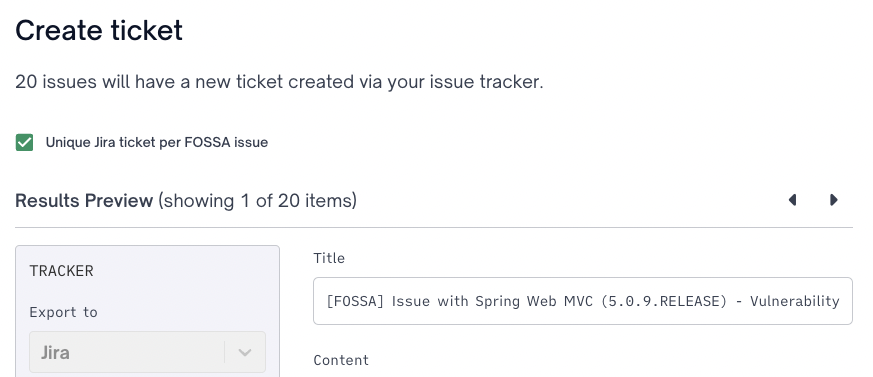
By enabling the Unique Jira ticket per FOSSA issue option FOSSA will create unique/individual JIRA tickets for each FOSSA issue selected.
You can use the left and right arrows to navigate between each issue to edit ticket details before creating tickets.
IMPORTANTDue to JIRA API limits Unique JIRA ticket per FOSSA issue is only available for the first 50 FOSSA issues
Enable unique JIRA tickets by default
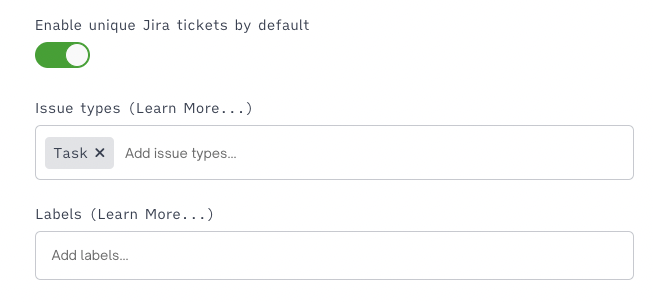
Within Organization Settings > Integration > JIRA a user may enable unique JIRA tickets as the default action whenever any user creates JIRA tickets.
Create URL Linked Tickets
A user may choose to integrate natively with JIRA as described above or integrate manually with any ticketing system. When a user selects "Create Ticket", they will be prompted with the option to Create a JIRA ticket or Link to an existing URL
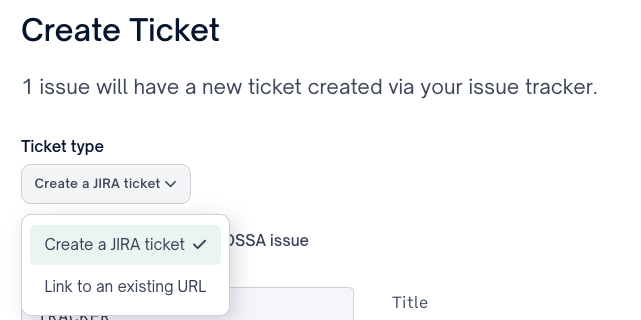
Selecting Link to an existing URL will open the Manual Ticketing modal
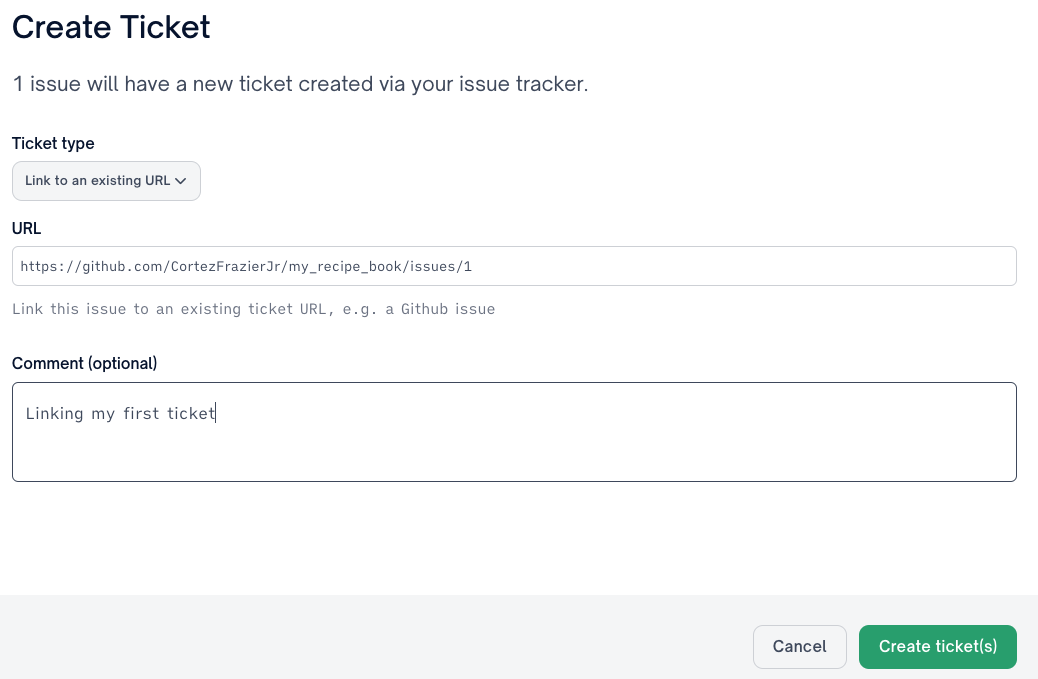
Here a user may supply a URL and applicable comment. Any supplied comment will appear as a comment on the tracked issue itself
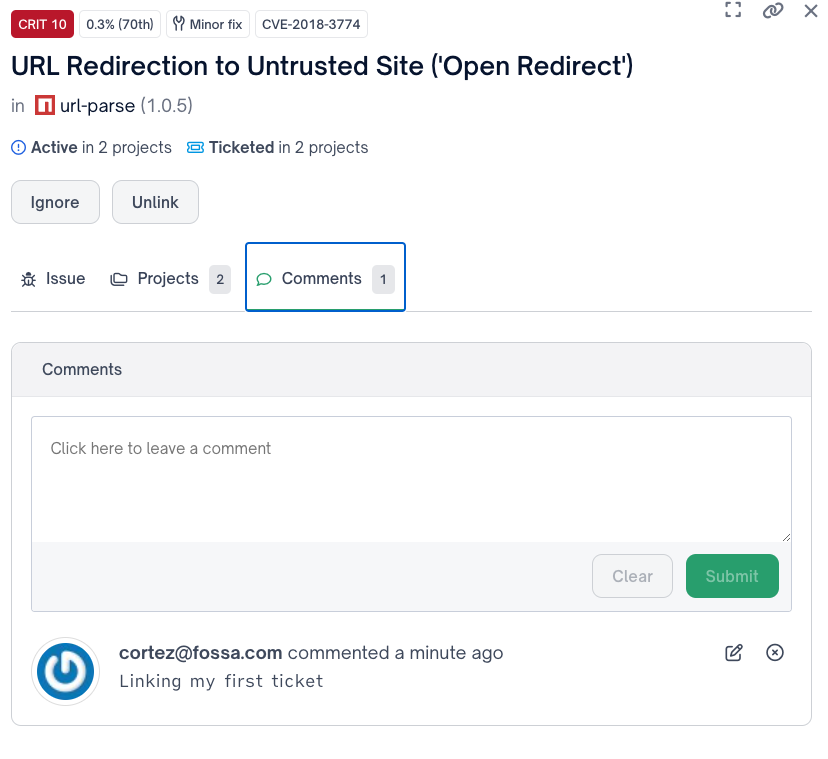
Updated 3 months ago
