Slack
Integrating FOSSA notifications with Slack channels
This guide is for you to set up the FOSSA's issue notifications to publish to Slack channels.
Set up Application Link
You first need to authorize FOSSA to access your Slack team.
-
Navigate to FOSSA Slack Integration Settings.
-
Connect to Slack

- Select the Slack team you want FOSSA to connect to, then select the channel FOSSA will post messages to.
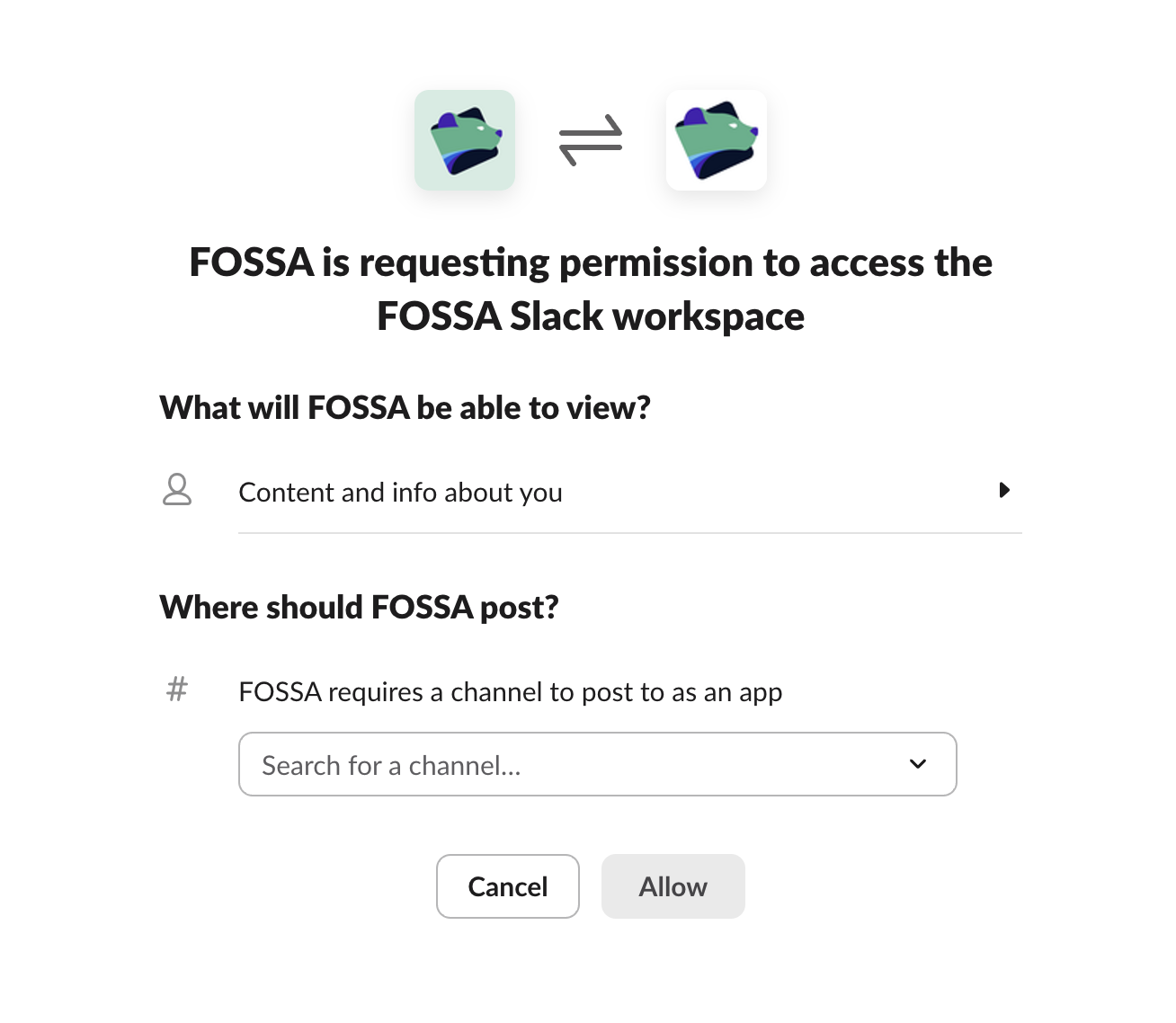
NOTE: You can set this up for as many channels as you'd like.
Now teams can successfully connect their FOSSA projects with Slack.
Set up Project Notifications
Now that Slack channel settings are configured, you will need to enable Slack Notifications on a project by project basis.
To change your project notifications, simply navigate to the settings tab of your project, and select which notifications you would like to be enabled for.
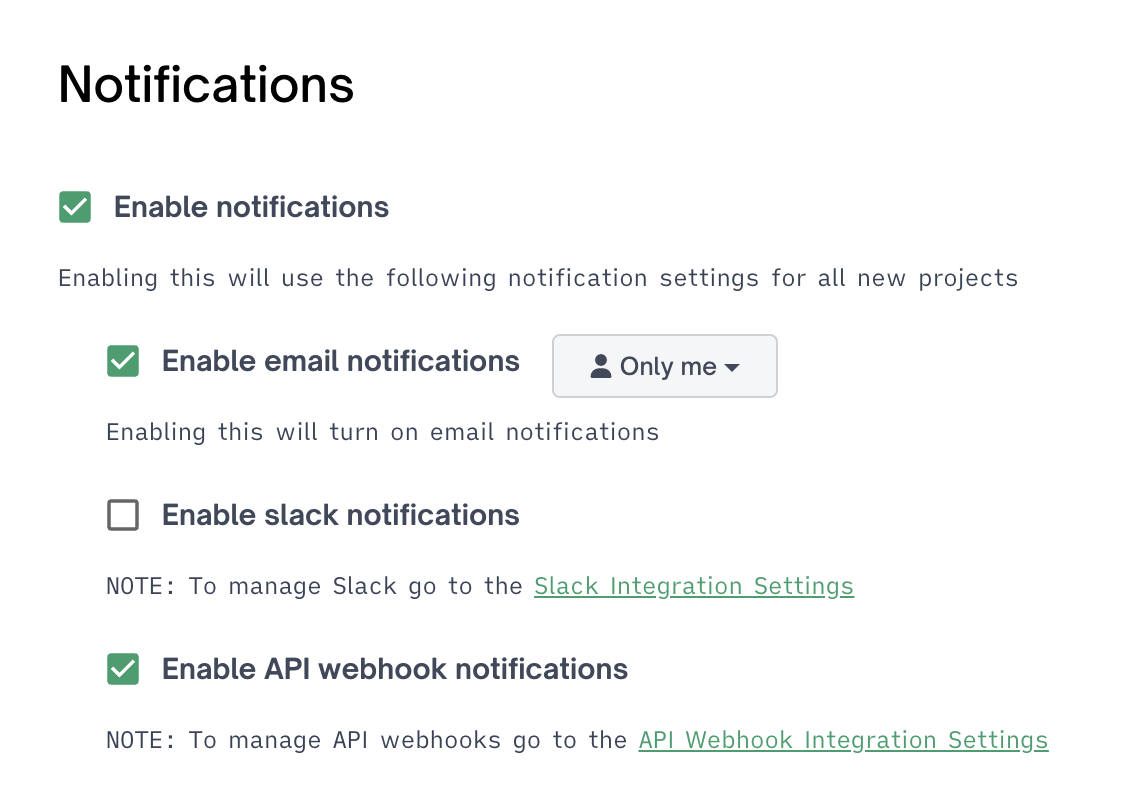
After this is configured, you should be all set up.
On-Prem Configuration
Add this block to input-values.yaml file when you install fossa with helm
###
# Slack Configuration
###
# FOSSA can send notifications to a Slack channel. This requires creating an
# OAuth app on Slack, and providing the client id and secret here.
slack: {}
# clientId:
# clientSecret:If you have any problems, contact support at [email protected]
Updated 3 months ago
