Manually adding a dependency to a project
For any project—regardless of the import method—you can manually add dependencies. To do this, go to a project, open the Dependencies tab, and click the Add Dependency button.

Add Dependency button is to the far right side of project page
Dependency upload options
There are three options to add a dependency:
- Upload from a file
- Search via a package manager
- Enter details manually
Upload a dependency from a file
Use this option if you have a file or link that you’d like to associate with the dependency.
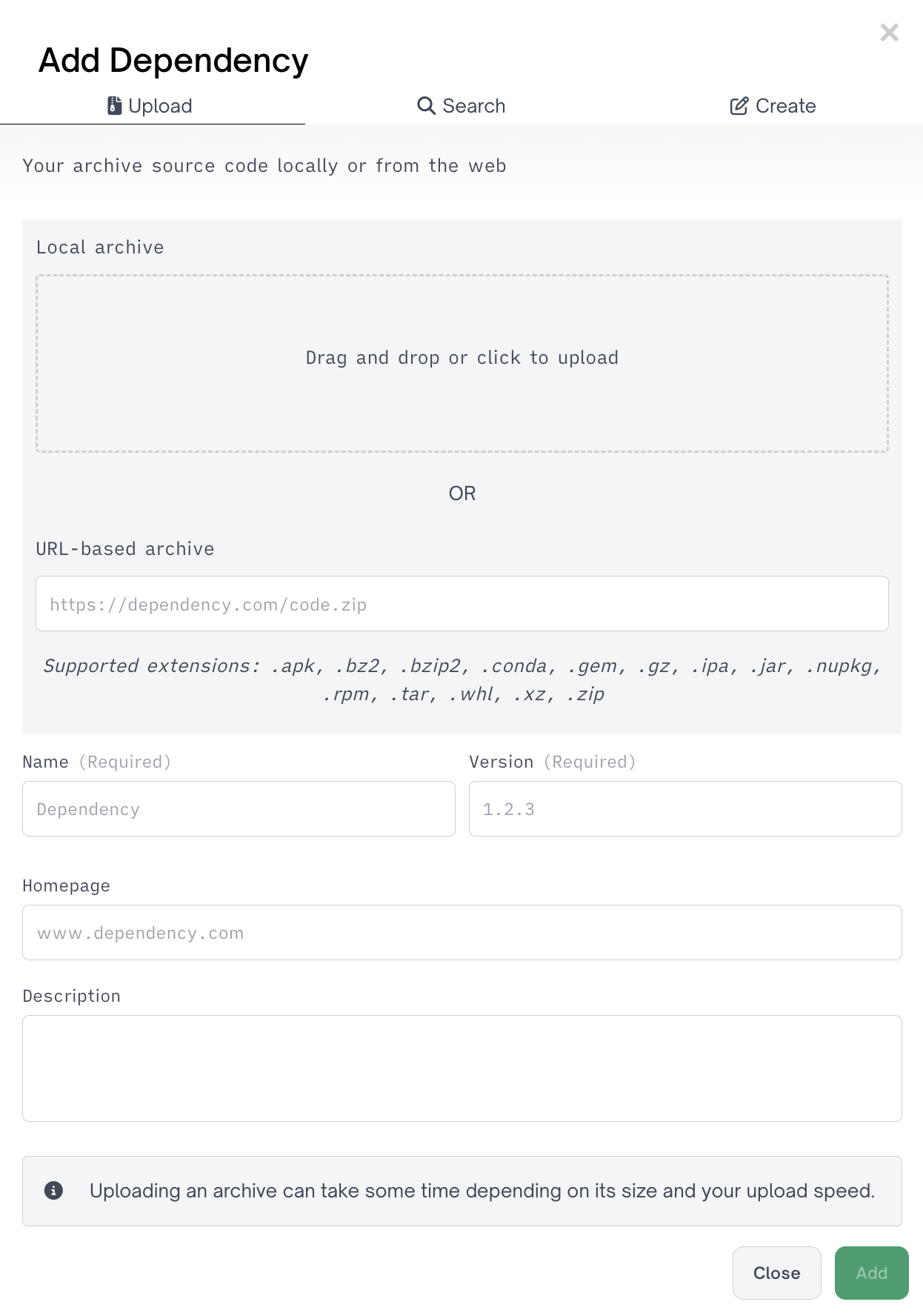
Uploading a dependency from a file
Search for a dependency
Use this option if you know the package manager and want to search for the dependency directly.
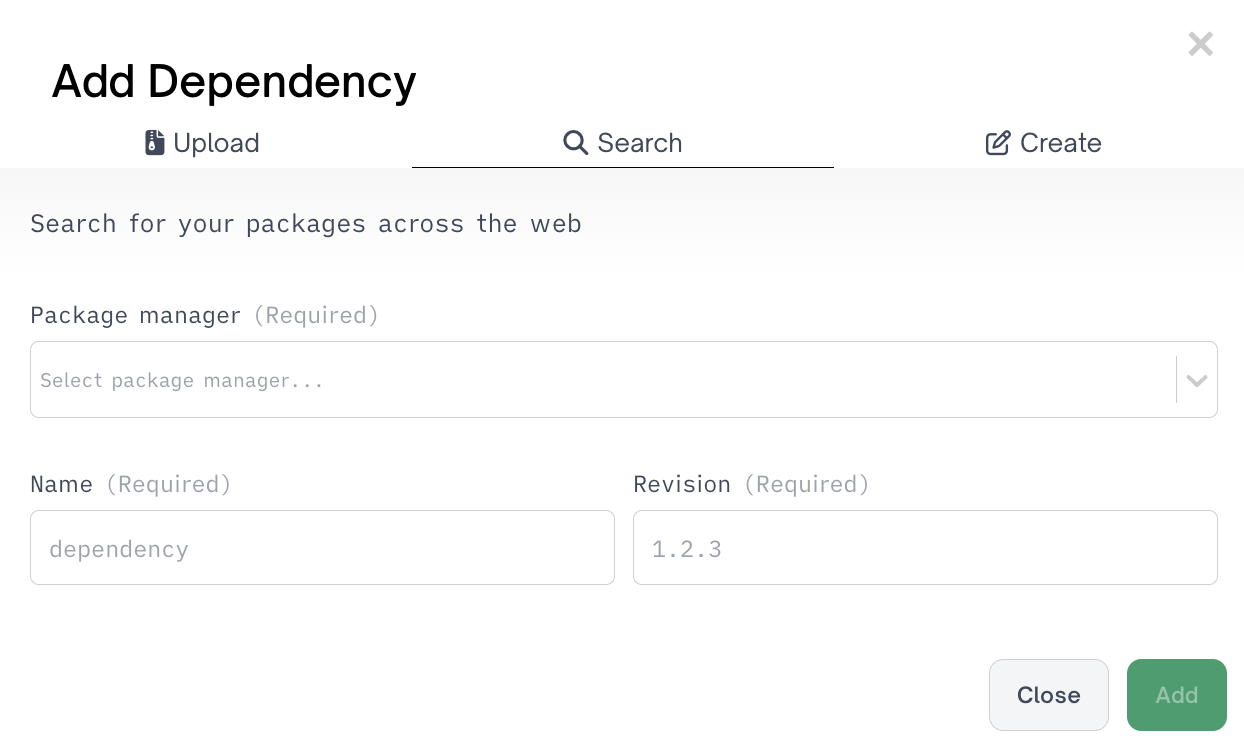
Searching for a dependency
Enter dependency details manually
Use this option if you have minimal information about the dependency but still want to track it in the project.
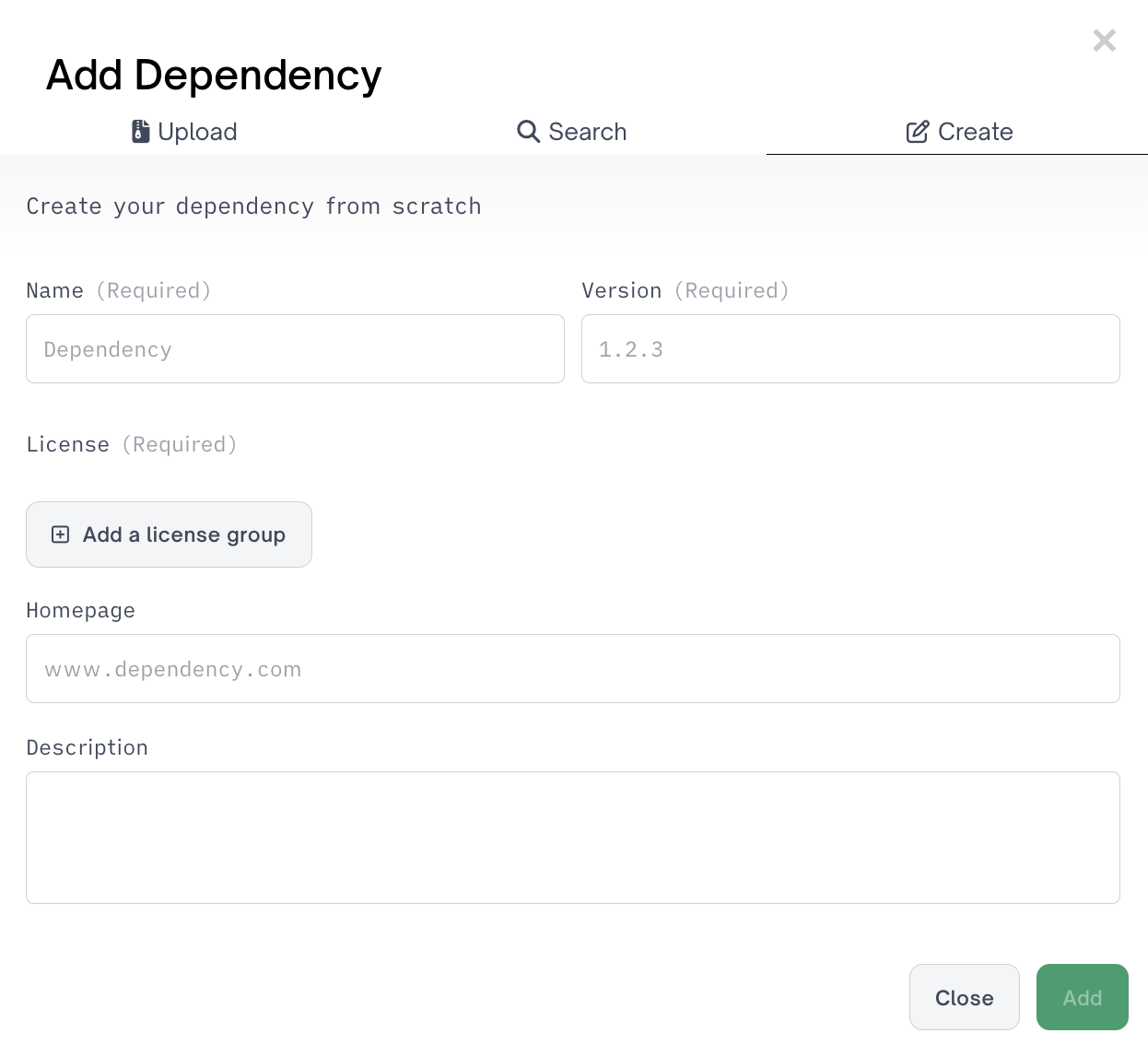
Creating a dependency
Deleting a manually added dependency only affects the current and future revisions. If you manually add a dependency to revision 1, it will get carried over to revision 2. If you delete a manually added dependency in revision 2, it will stay in revision 1 but not be included in revision 3.
Updated 3 months ago
