Project Labels
Project Labels
We have added the concept of project labels to FOSSA giving our users a powerful organization tool based upon the business context of each applicable project.
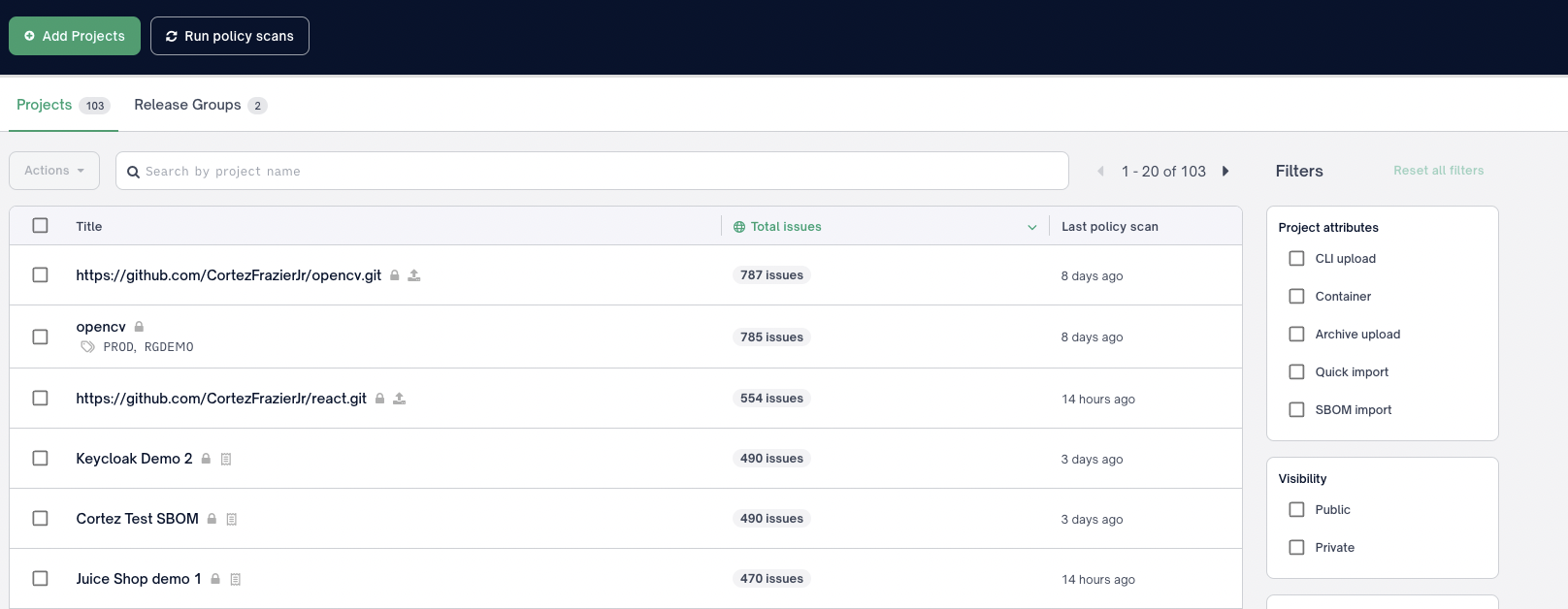
In this article, you learn about filtering and sorting options. As well as, bulk actions you can take to organize projects into teams or release groups
Sort Options
Title
Selecting Title within the Project(s) UI header will sort in ascending or descending
Issues
By default each project displays the total issue count across every available issue type. Issue types:
- Licensing
- Security
- Quality
You may change the Issue sort by selecting Total Issues in the header and choosing your desired issue type
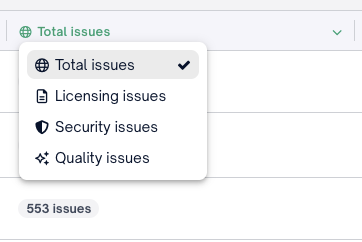
Change sort by selecting issue header
Tip
- Selecting the header of the same issue type will change the sort from descending to ascending
- Issue type selection will persist throughout the user's session
Sort Type | Description |
|---|---|
Total Issues | Display and sort total issue count across every issue type (Licensing, Security, Quality) |
Licensing Issues | Display and sort by licensing issues only |
Security Issues | Display and sort by security issues only |
Quality Issues | Display and sort by quality issues only |
Last policy scan
The default sort for the Project(s) page is Last policy scan in descending (newest --> oldest) . You may change the sort direction by selecting the Last policy scan header.
Filter Options
You now have the ability to use filters to focus your risk evaluation efforts. Please review the list below for a detailed review of each filter.
Filter Groups
Project attributes
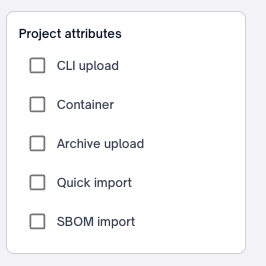
Filter type | Description |
|---|---|
CLI upload | Filter to project(s) analyzed via |
Container | Filter to project(s) analyzed via |
Archive upload | Filter to project(s) analyzed via |
Quick Import | Filter to project(s) analyzed via |
SBOM Import | Filter to project(s) analyzed via |
Visibility
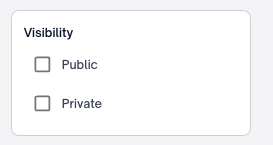
Filter Type | Description |
|---|---|
Public | Filter to project(s) that has a publicly accessible view without authenticating & authorizing as a FOSSA user |
Private | Filter to project(s) that is not publicly accessible and requires authenticating & authorizing as a FOSSA user |
Labels
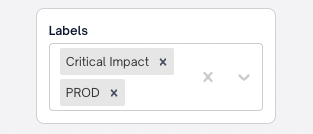
Filter Type | Desscription |
|---|---|
Project Label | Filter to project(s) that use a FOSSA provided or user defined project label for additional business context. Multiple labels may be selected using Example: |
Last policy scan
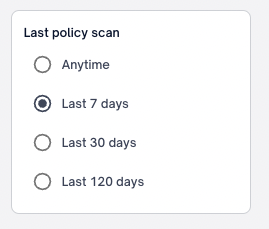
Note"Last policy scan" replaces "Last Updated". Last updated only represented a new project revision submitted for analysis. "Last policy scan" represents both a new project revision or a new policy scan.
For FOSSA Security users a new policy scan across all projects, will always occur after each new FOSSA vulnerability database update to ensure we've detected any new CVE's.
Filter Type | Description |
|---|---|
Anytime | Filter to project(s) with a last policy scan at anytime |
Last 7 days | Filter to project(s) with a last policy scan within the last 7 days |
Last 30 days | Filter to project(s) with a last policy scan within the last 30 days |
Last 120 days | Filter to project(s) with a last policy scan within the last 120 days |
NOTEYou can select Reset all filters to remove existing filters at any time to display all identified issues.
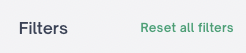
Reset all filters
Actions
In this section we will all available actions such as adding to deleting projects, adding to teams or creating release groups.
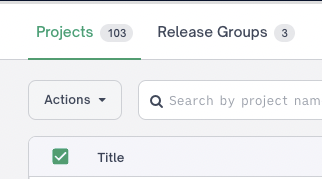
Bulk Actions
You can action more than one project at a time by using the select all or checking the boxes of the applicable project in the UI.
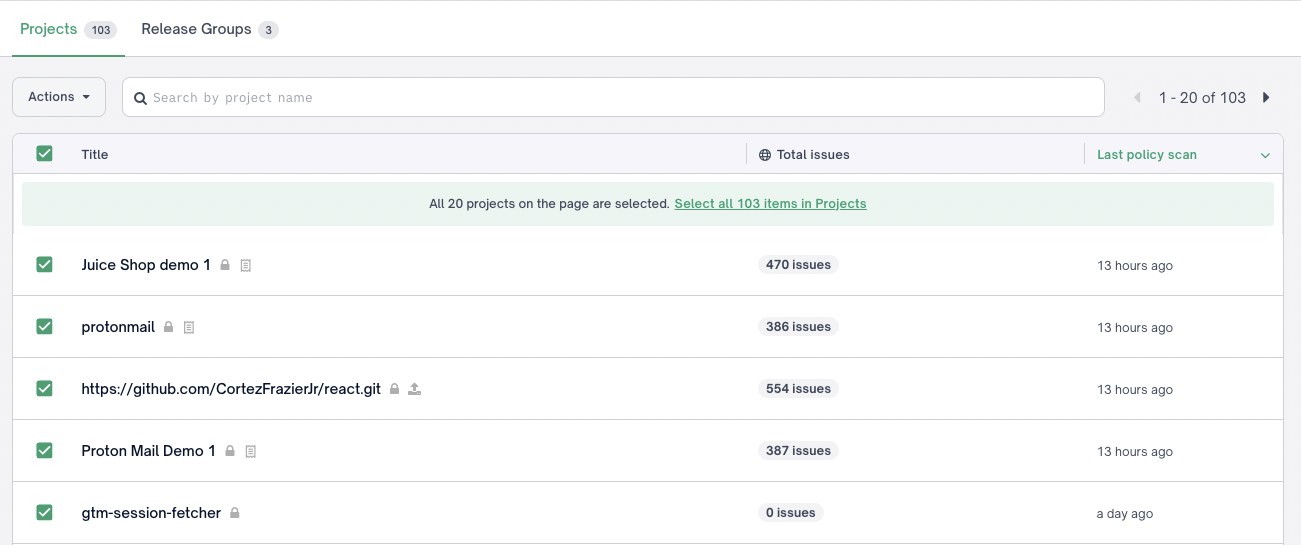
IMPORTANTBy selecting the bulk action checkbox, it automatically selects all projects listed on the page. To select all applicable projects, you must click the Select all link that displays in green.
Add to team
After selecting your desired projects, you may select add to team and your desired team to add all selected projects to that team. Selecting manage teams will navigate you to the teams settings page to create, edit, or delete teams.
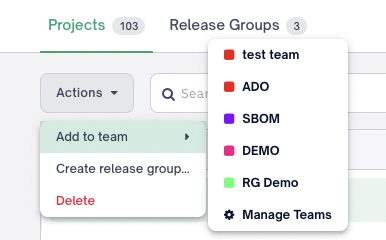
Create Release group
After selecting your desired projects, you may select create a release group to add the selected projects to a new release group. Please see Managing Projects in FOSSA] for more details on managing and creating releases.
Delete projects
After selecting your desired projects, you may select Delete from the action menu to being your permanent deletion including any issue resolutions, OAuth tokens, notifications settings, and webhooks. Select Delete from the confirmation modal to submit your deletion.
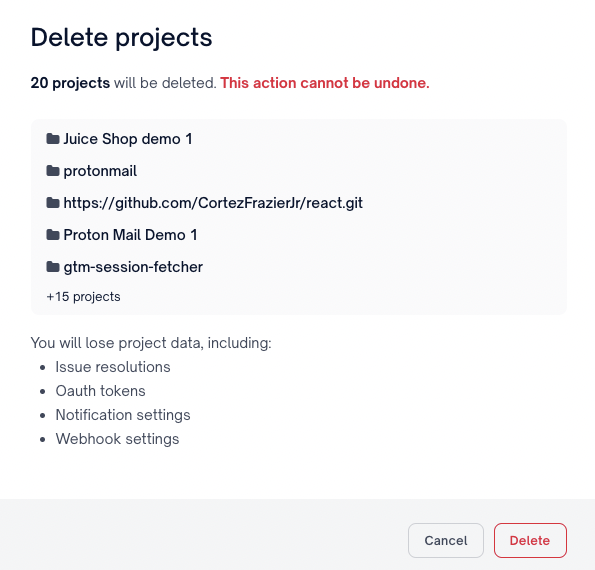
Release Groups
Release groups exist within their own sub navigation in the Projects UI. Please see the table below for a detailed breakdown of the differences in available functionality for projects and release groups.
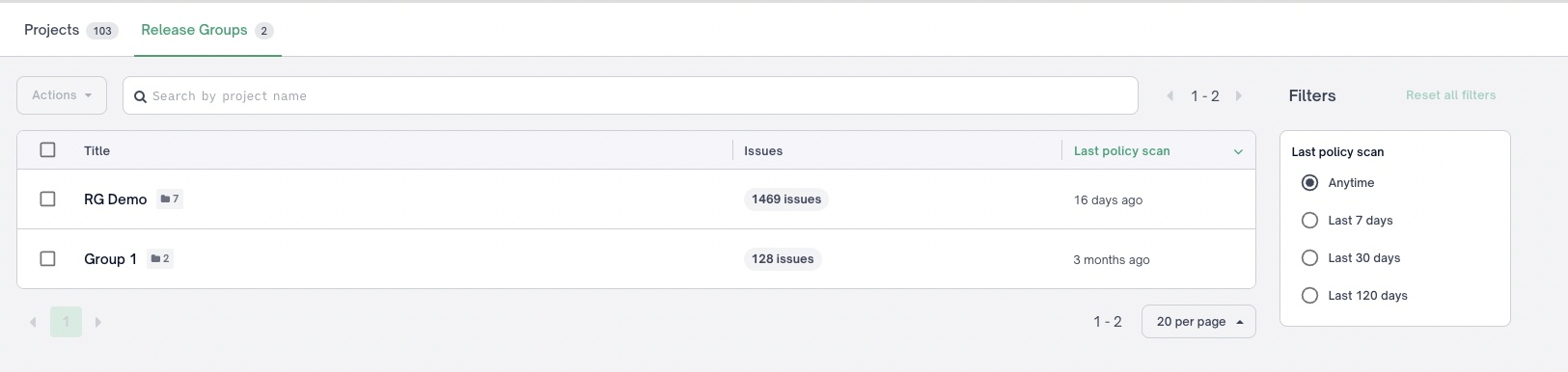
Feature Type | Feature Details | Projects | Release groups |
|---|---|---|---|
Sort |
| Yes | Yes |
Sort |
| Yes | Yes |
Sort |
| Yes | No |
Sort |
| Yes | No |
Sort |
| Yes | No |
Sort |
| Yes | Yes |
Filter |
| Yes | No |
Filter |
| Yes | No |
Filter |
| Yes | No |
Filter |
| Yes | Yes |
Action |
| Yes | No |
Action |
| Yes | No |
Action |
| Yes | Yes |
Updated 2 months ago
