Azure Repos
Integrating FOSSA with Azure Repos
IMPORTANTBefore connecting Azure Repos to FOSSA, ensure that you have updated your policies settings in Azure DevOps to allow third-party application access via OAuth.
Authorize Third-party Application in Azure DevOps
Navigate to the highest level in your organization and click Organization settings.
From the left menu pane under Security, click Policies.
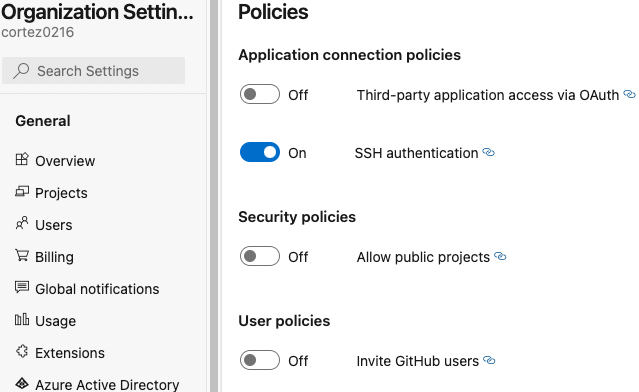
Under Policies > Application connection policies, toggle on Third-party application access via OAuth.
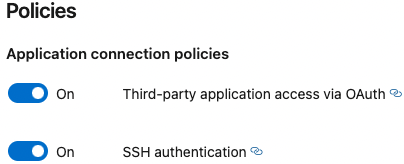
You are now ready to connect Azure Repos.
Quick Import using Azure Repos
Now that you are logged in, you are ready to import your project.
From the Add Projects page, use the Quick Import option and select Azure Repos.
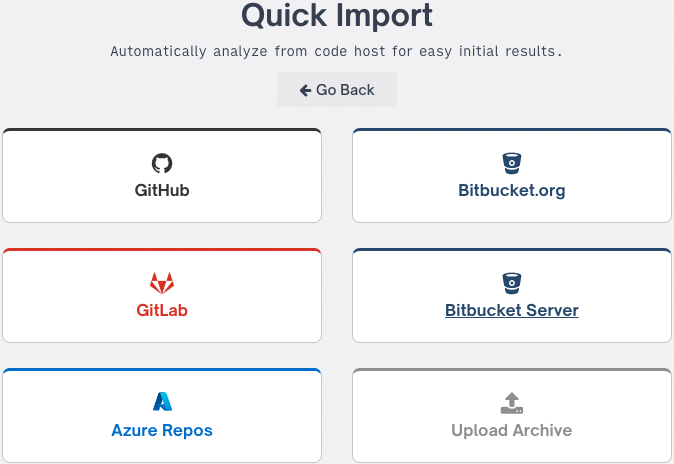
Click Connect with Service to begin the import process.

In the page that displays, click Accept to grant FOSSA access to the repositories.
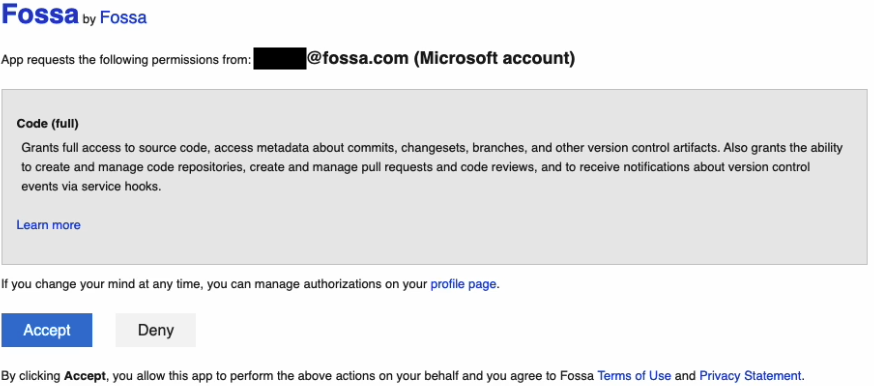
You can select the specific organization from the menu if you have more than one organization to import the repositories.
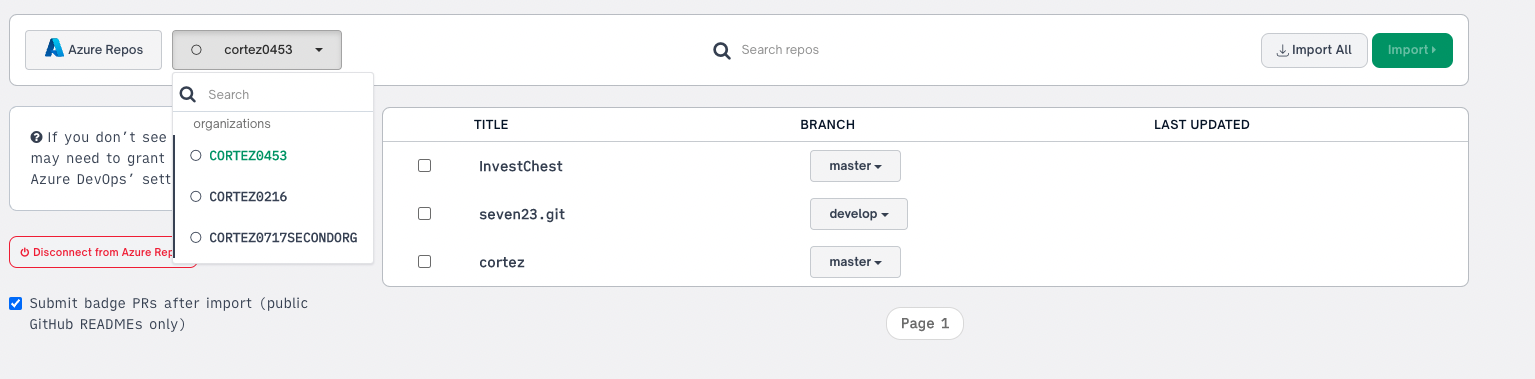
TIPIf you still can’t find your repository, then it could be that you have not granted FOSSA access, refer to Authorize Third-party Application in Azure DevOps for more information.
You can choose to import a select number of repositories or click Import All.
NOTEThe following pop-up window only displays when you select Import All. Otherwise, you only need to select the teams and click Import Projects.
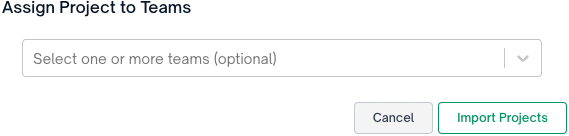
In the pop-up window, you can review the projects, configure the import, and select the teams.
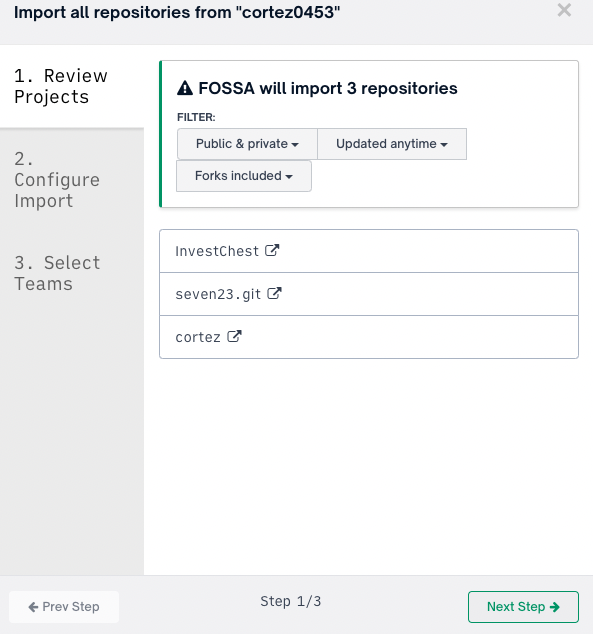
When reviewing the projects, you can filter the repositories to be imported based on whether they are set to Public, Private, or All. You can also filter by when the repository was last updated and whether to include forks.
Click Next Step to configure the import based on Notification, Updates, and Access permission.
The following settings are recommended when configuring the import(s).
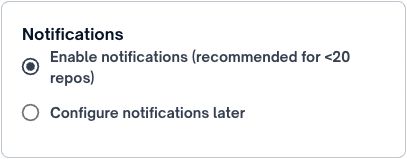
Notifications are specific to issue notifications. You will receive an email when an issue is encountered.
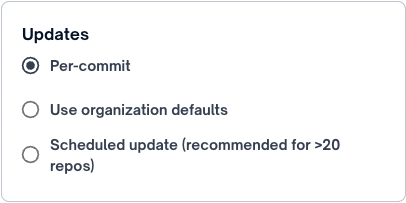
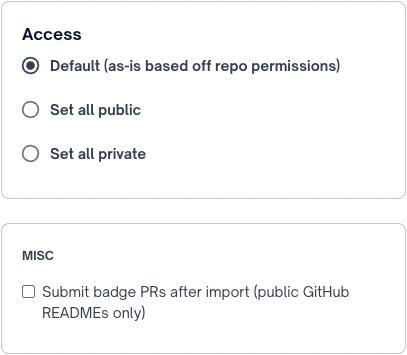
Finally, you can assign the projects to specific teams in your organization.
Click Confirm Import Repos to complete the import process.
TIPDepending on the number of repositories and their respective sizes, the import process may take some time to complete.
TROUBLESHOOTINGIn the event your Azure Repo commits are no longer importing as new project revisions within FOSSA, please regenerate the webhook.
Navigate to the FOSSA Project > Settings > Update Hooks.
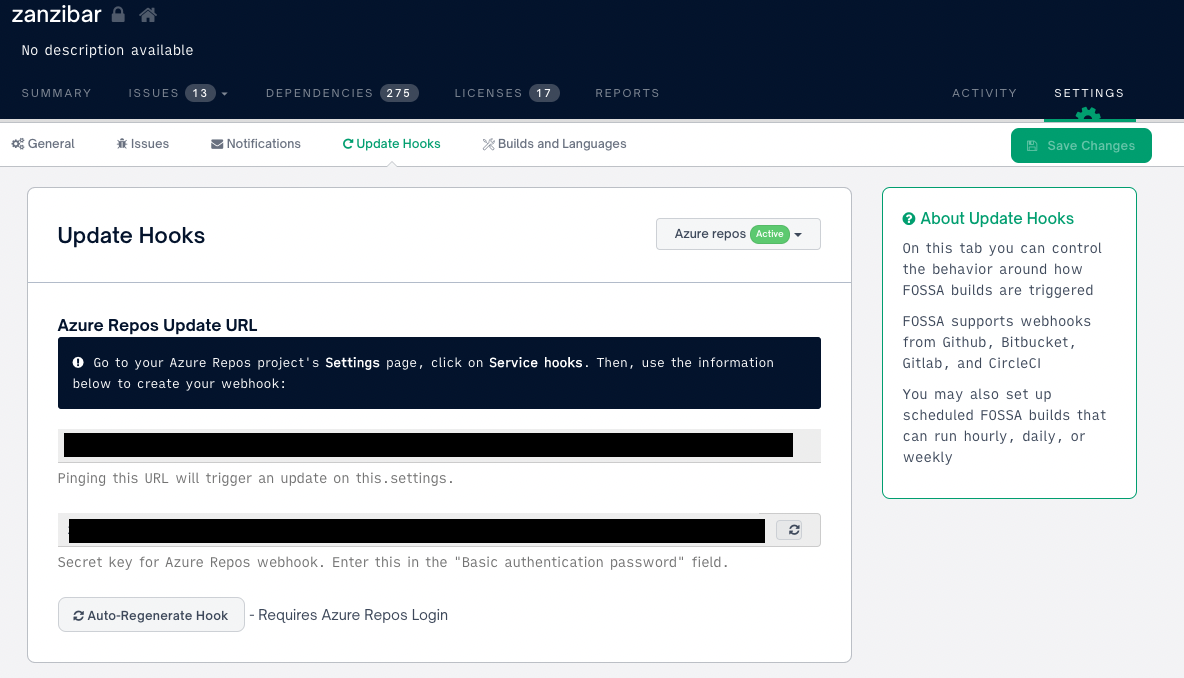
Select Auto-Regenerate Hook.

Updated 4 months ago
