Reviewing security issues
We’ve updated our global, project, and release group Issues view to improve experience and functionality. This is the central inbox for all issues across all projects or all issues within a specific project.
From the main Issues tab, you can navigate to your Security Issues.
In this article, you'll learn about filtering and sorting options and bulk actions you can take to address the identified issues.
TIPYou can refer to Creating Tickets and Ignoring Issues for more information on completing bulk actions.
Regardless of the type of issue you are reviewing, all issues are automatically filtered into two tabs:
- Active - All issues that require additional attention
- Ignored - Issues that have been reviewed and ignored
NOTEIssues that are no longer present in the latest project revision are considered remediated and will not appear in either tab. Remediation occurs automatically when:
- A dependency is updated to a safe version
- A dependency is removed from the project
- Vulnerability information is updated in the backend database (e.g., NVD) marking the issue as resolved
You can view remediated issues in the Issue Overview or by using the revision comparison feature.
Filtering Options
You now have the ability to use filters to refine your search.
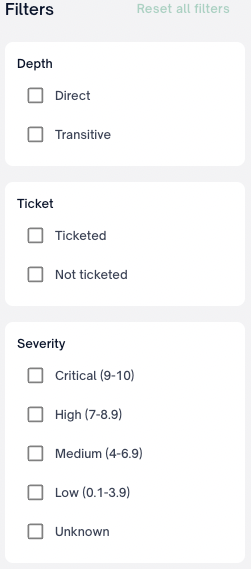
Filter Groups
Depth
| Filter Type | Description |
|---|---|
| Direct | Filter issues that are direct dependencies. |
| Transitive | Filter issues that are transitive dependencies. |
Ticket
| Filter Type | Description |
|---|---|
| Ticketed | Filter issues that already have a ticket associated. |
| Not Ticketed | Filter issues that have no associated tickets. |
| JIRA integrated | Filter issues that have a native JIRA integration |
| URL Linked | Filter issues that have a manual URL associated |
Severity
| Filter Type | Description |
|---|---|
| Critical | Filter Security issues that have CVSS score 9-10 |
| High | Filter Security issues that have CVSS score 7-8.9 |
| Medium | Filter Security issues that have CVSS score 4-6.9 |
| Low | Filter Security issues that have CVSS score 0.1-3.9 |
| Unknown | Filter Security issues that do not have a CVSS score |
Fix Available
| Filter Type | Description |
|---|---|
| None | Filter Security issues that do not currently have a known safe version |
| Patch | Filter Security issues that have a partial fix, that is a Patch increment as defined by semantic versioning |
| Minor | Filter Security issues that have a partial fix, that is a Minor increment as defined by semantic versioning |
| Major | Filter Security issues that have a partial fix, that is a Major increment as defined by semantic versioning |
| Unknown | Filter Security issues that have a partial fix, that is an Unknown increment because the package does not comply with semantic versioning |
NOTESome definitions may be unexpected, but are aligned with semantic versioning rules. For example an increment from a
prereleaseversion to areleaseversion is considered a MAJOR increment
NOTEPartial Fix - Nearest update to fix the selected CVE. This fix may not resolve all vulnerabilities.
Complete Fix - Nearest update to fix all vulnerabilities found on this dependency
Exploit Maturity
| Filter type | Description |
|---|---|
| Known exploit | Filter Security issues that have a known exploit as defined by CISA Known Exploit catalog |
| No known exploit | Filter Security issues that have a do not have a known exploit as defined by CISA Known Exploit catalog |
First Found
| Filter type | Description |
|---|---|
| Anytime | Filter Security issues that have been detected during any time frame. |
| Last 7 days | Filter Security issues that have been detected within the last 7 days |
| Last 14 days | Filter Security issues that that have been detected within the last 14 days |
| Last 30 Days | Filter Security issues that have been detected within the last 30 days |
Package manager
The package manager filter enables a user to filter issues to only issues created by a particular ecosystem or package manager.
NOTEThe package manager filter will only display options from available ecosystems in the given issue scope (Global, project, release group)
Project Label
| Filter type | Description |
|---|---|
| Project Label | Filter to security issues detected in project(s) that use a FOSSA provided or user defined project label for additional business context. Multiple labels may be selected using OR based logic. |
Team
The top-level team filters enables a user to filter to only issues detected by projects within the selected team(s). This filter displays issues for all teams by default
| Filter type | Description |
|---|---|
| Team(s) | Filter to security issues detected in project(s) within a specific team. Multiple team(s) may be selected using OR based logic. |
Exploit Prediction Scoring System (EPSS)
EPSS is a filter allowing a user to filter security issues by an EPSS score or percentile range.
| Filter type | Description |
|---|---|
| EPSS | EPSS attempts to quantify the probability of a particular vulnerability (CVE) being exploited using various inputs such as code execution, CVE age, or known exploits. You can learn more about the EPSS model here |
Sorting Options
Depending on the number of issues that are listed in your central inbox, it is helpful to sort issues based on specific criteria to support your remediation process. You can sort Issues based on:
- When the Issue was found by FOSSA (newest to oldest or oldest to newest)
- The package name (ascending or descending alphabetical order)
- The severity of the listed issue (highest to lowest or lowest to highest)
- Issue count per semantic version (Most issues or least issues)
- EPSS score (Highest or Lowest)
NOTEThe default sorting is set to Issue count when grouped by version and Severity (highest to lowest) when ungrouped.
NOTEEPSS sort is only available for ungrouped views
EPSS
Within both the issue inbox and issue drawer we have introduced EPSS as a new security input for prioritizing vulnerabilities. EPSS attempts to quantify the probability of a particular vulnerability (CVE) being exploited using various inputs such as code execution, CVE age, or known exploits. You can learn more about the EPSS model here
Issue Actions
You can initiate actions by selecting the checkbox next to any issue, giving you access to the action menu.
ImportantAvailable actions will depend on product type (licensing, security, quality), issue status (active, ignored), issue scope (global, release group, project), and action type (individual, bulk). Please see the table below for a detailed breakdown.
Action | Description | Action type(s) | Product type(s) | Issue status | Issue scope(s) |
|---|---|---|---|---|---|
Ignore (in current versions only) | Ignore the selected issue(s) for the current semantic version of the affected package. Doing so will ignore in only the selected, affected project(s). A new project revision containing any other semantic version of the package will generate a new active issue. | individual, bulk | licensing, security, quality | active | global, release group, project |
Ignore (Auto-ignore in all versions) | only available for individual project issues Ignore the detected issue for all semantic versions of the affected package. Doing so will ignore in only the selected, affected project. Doing so will only apply to the selected issue type (Denied/Flagged license or a CVE) A new project revision containing any other semantic version of the package will be auto-ignored. Please see the auto-ignored section for full details. | individual | licensing, security | active | project |
Create ticket | Create a ticket (JIRA) containing all selected issues. Please see Creating a Jira Ticket for full usage and configuration details. Doing so with a previously ticketed issue(s) selected will link to the new ticket only. | individual, bulk | licensing, security, quality | active, ignored | global, release group, project |
Unlink ticket | Remove the association between the selected issue(s) and any linked tickets. | individual, bulk | licensing, security, quality | active, ignored | global, release group, project |
Download CSV | Download a CSV containing all selected issues scoped by issue status(active or ignored) | individual, bulk | licensing, security, quality | active, ignored | global, release group, project |
Unignore | Change selected issue(s) status from ignored to active. Note doing so will not end any existing auto-ignore rules. Please see the auto-ignore section for more details on stopping auto-ignore rules. | individual, bulk | licensing, security, quality | ignored | global, release group, project |
Bulk Actions
You can action more than one issue at a time across all affected projects by using the select all or checking the boxes of the applicable issues in the global issues view.
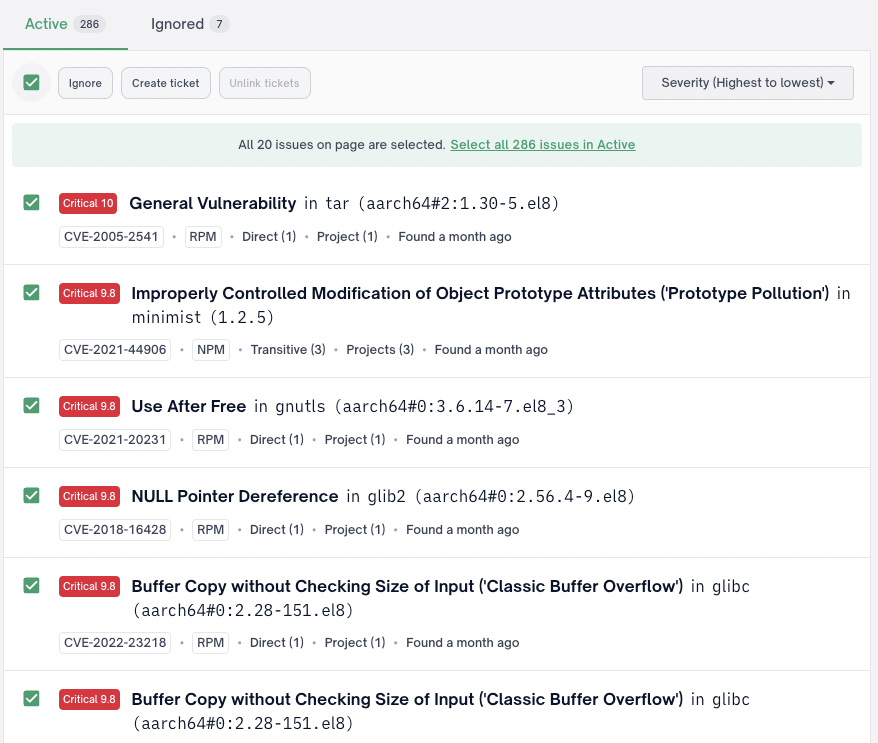
IMPORTANTBy selecting the bulk action checkbox, it automatically selects all the issues listed on the page. To select all the applicable issues, you must click the Select all link that displays in green.
Issue Grouping
By default FOSSA issues will be grouped by semantic version. A user may change to the ungrouped view by selecting Version in the issue inbox header and changing to Ungrouped
Issue Drawer
The FOSSA issue detail UI has been updated with an easy to use issue drawer to quickly review and triage issues. A user can open the issue drawer by selecting anywhere within the desired issue's row.
Issue Drawer Controls
At the top right corner of an issue drawer a user can Expand , Share , or Close the issue drawer.
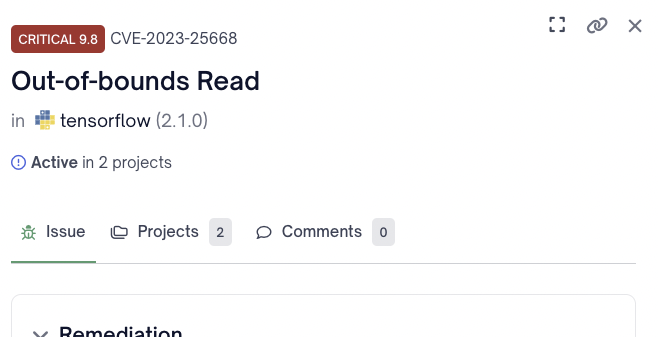
| Issue Drawer Control | Description |
|---|---|
| Expand | Opens a full screen view of the selected issues in a separate tab |
| Share | Allows a user to copy a link to the expanded view of the selected issue |
| Close | Closes the selected issue drawer |
Issue Drawer Issue Sub Navigation
The issue sub nav for a security issue is composed of the following sections:
| Section | Description |
|---|---|
| Remediation | Describes the current version of the package and the recommended upgrade to fix the CVE when applicable. Lastly, whether that fix is a partial fix (remediates the selected CVE only) or complete fix (remediates all known CVEs for that package) |
| Vulnerability Details | All available information for the vulnerability. This will include information such as the CVE, CWE, affected/patched version ranges, EPSS, and review status |
| Dependency | Relevant information regarding the package itself, such as name, version, depth, and package manager/ecosystem |
| Description | Description of the CVE from NVD |
| NVD base metrics | The metrics used by NIST to calculate a CVSS score for the CVE. For more information please see NIST's overview here |
| References | Any references to advisories, solutions, or tools from NVD |
Issue Drawer Projects Sub Navigation
The project sub nav for a security issue contains the following metadata:
| Metadata | Description |
|---|---|
| Project Name | Title of the project in FOSSA |
| Issue Status | Whether the issue is active or ignored in that project |
| View Path | The origin and dependency path to determine where the package was detected within the project |
Comments
Time and user stamped comments to track issue triage conversations.
Auto-ignore Rules
In order to persist an ignore decision across all versions of a package or across all projects, you can create auto-ignore rules.
Given the potential for unintended acceptance of risk by ignoring in all versions, we highly recommend extreme diligence when applying these options.
Auto-ignore is scoped to the combination of:
- Package(s)
- Project(s)
- CVE
Ignore Modal
Given a user has the necessary permissions, auto-ignore permissions, when a user ignores they will see options for Where should it be ignored? & Which versions?
Where should it be ignored
The following options provide the user an ability to persist ignore decisions beyond the scope of the selected project or global issue:
| Project Scope | Description |
|---|---|
| In this project | Creates an auto-ignore rule scoped to only the selected project |
| Include release groups | Creates an auto-ignore rule scoped to the selected project & any release group containing the selected project. Including future release groups |
| In this release group | Creates an auto-ignore rule scope to only the selected release group (Release group issue inbox only) |
| Globally | Creates an auto-ignore rule scoped to all projects & release groups regardless of policy |
CAUTIONBy design, auto-ignore rules persist to their selected scope for current and future projects. Please see "Managing Auto-ignore rules" for details on terminating rules.
Which versions
The following options provide the user an ability to persist ignore decisions beyond the scope of the selected package version:
| Package Scope | Description |
|---|---|
| Selected Version | Creates an auto-ignore rule scoped to the current package version only |
| All versions | Creates an auto-ignore rule scope to all versions of the package, current and future. |
NOTEIf a user selects scopes of
in this projectandselected versionno auto-ignore rule is created. Doing so will ignore the issue in all revisions( build analysis) submitted to this project where theselected versionof the package is used. The issue will return as active whenever a new package version is submitted or a net new project is analyzed.
Managing Auto-ignore rules
Within any issue inbox (Global, Project, Release group) a user may select View Ignore Rules to navigate to all applicable rules.
NOTEThe Global issue inbox will contain all auto-ignore rules across every scope (Global, Policy, Release group, Project)
The Project/Release group issue inbox will contain only applicable Project/Release group auto-ignore rules and all global auto-ignore rules
Ignore rules contain the following metadata:
| Metadata | Description |
|---|---|
| Issue Ignored | CVE being ignored |
| Package | The name of the package |
| Version | Either a specific package version or All |
| Scope | Global Policy Project or Project + Release Group |
| By | User who created the auto-ignore rule |
| Note | Ignore reason and ignore note provided when creating the auto-ignore rule. Please note these will also appear on issue details when applicable |
A user may use the action icon to the far right to remove any auto-ignore rule.
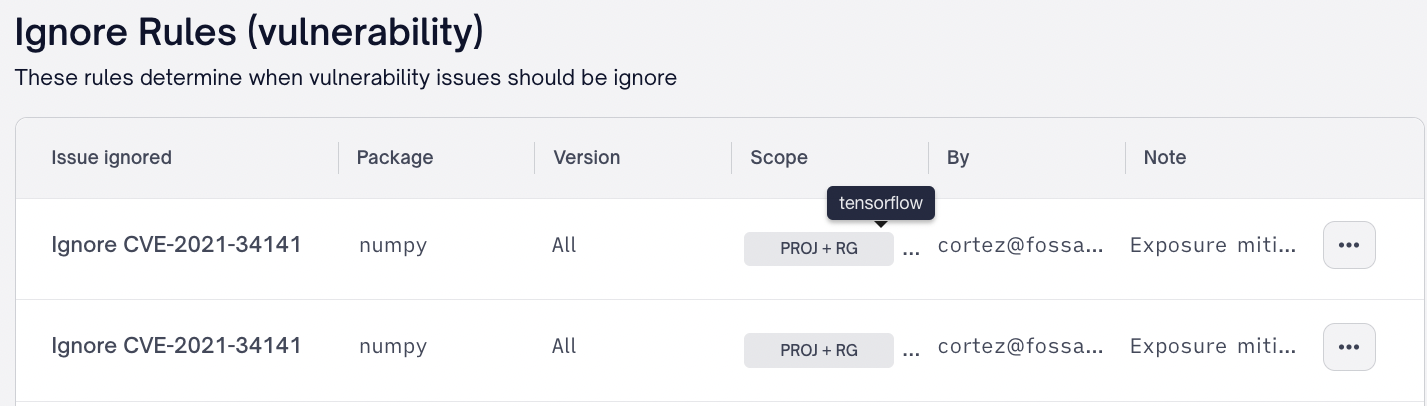
Auto-ignore Permissions
See the table below for a detailed breakdown of permission required to create auto-ignore rules:
| Scope | Required permissions |
|---|---|
| Project | Requires Resolve Security issues of projects permissions for the selected project or for all projects. |
| Release group | Requires Resolve Security issues of release group permissions and access to the selected release group or all projects/release groups. |
| Project + release group | Requires Resolve Security issues of project and Resolve Security issues of release group permissions. Also requires access to the selected project and access to all release groups |
| Global | Requires Resolve Security issues of project and Resolve Security issues of release group permissions. Also requires access to all projects and release groups |
Updated about 1 month ago
