Project Settings - General Tab
How to read the settings page for an individual Project
The Project Settings page allows you to configure details such as the project title, any Project Labels, the policies used for your project, and much more. Please note that after making any changes, you have to hit the "Save Changes" button on the top right of the screen.
General Settings
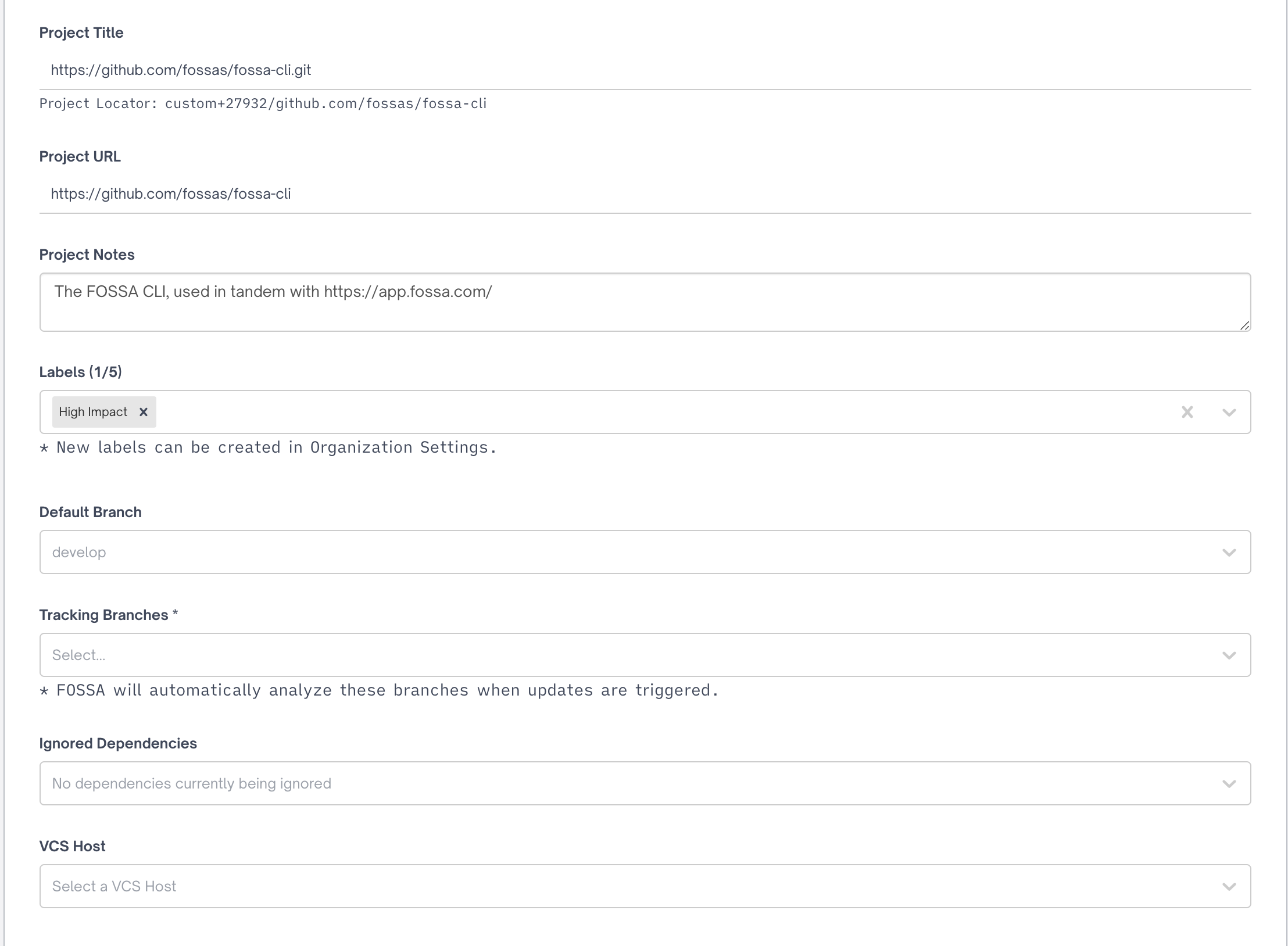
Project Title: This is the title you will see the project use in the UI when viewing the Projects table
Project Locator: This is the internal identifier used by the FOSSA API when referring to your project. It cannot be edited.
Project URL: This is a URL you would like to be associated with your project. When viewing the project in the FOSSA UI, you can navigate to the Project URL by clicking the icon shaped like a house.

Project Notes: These are internal notes that your team can use to share details about the project you are working on.
Project Labels: Project labels are used to assist with project management. You can use labels to search through your projects easily. You can read more about them here.
Default Branch: When opening a project in the FOSSA UI, we will open to the latest revision of the default branch
Tracking Branches: These branches will automatically be analyzed by FOSSA when updates are triggered
Ignored Dependencies: A list of all dependencies which have been ignored. You can ignore dependencies from your project's dependencies tab. Here is an example of what it looks like when you have ignored a dependency.

You can easily remove that dependency by clicking the X shown in the image above. But remember to hit the save changes button on the top of the screen after.
VCS Host: The Version Control Host used for the project. When a VCS is selected, you can configure status checks if they are supported. Here is what that drop down looks like:
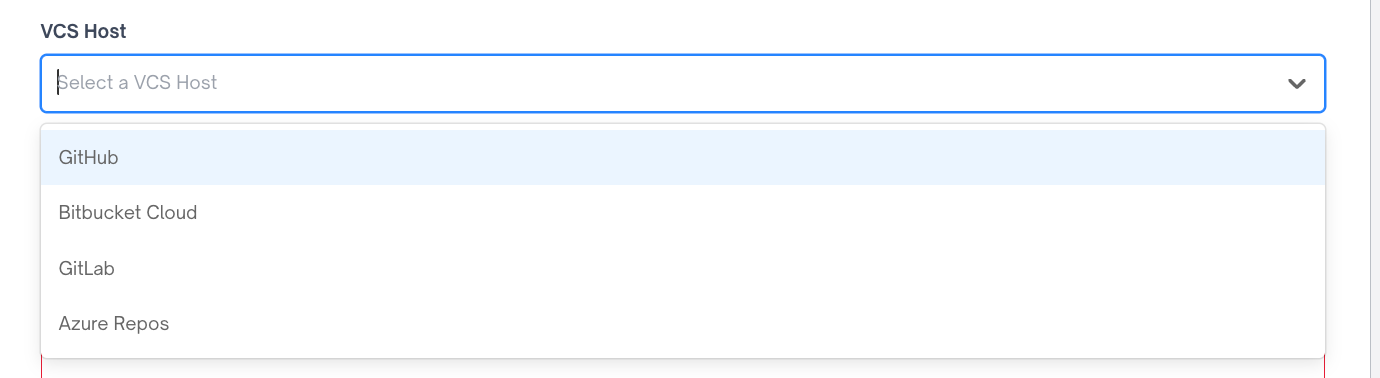
Danger Zone
In the Danger Zone at the bottom of the General Project Settings, you can change the privacy of your project or delete the project entirely.
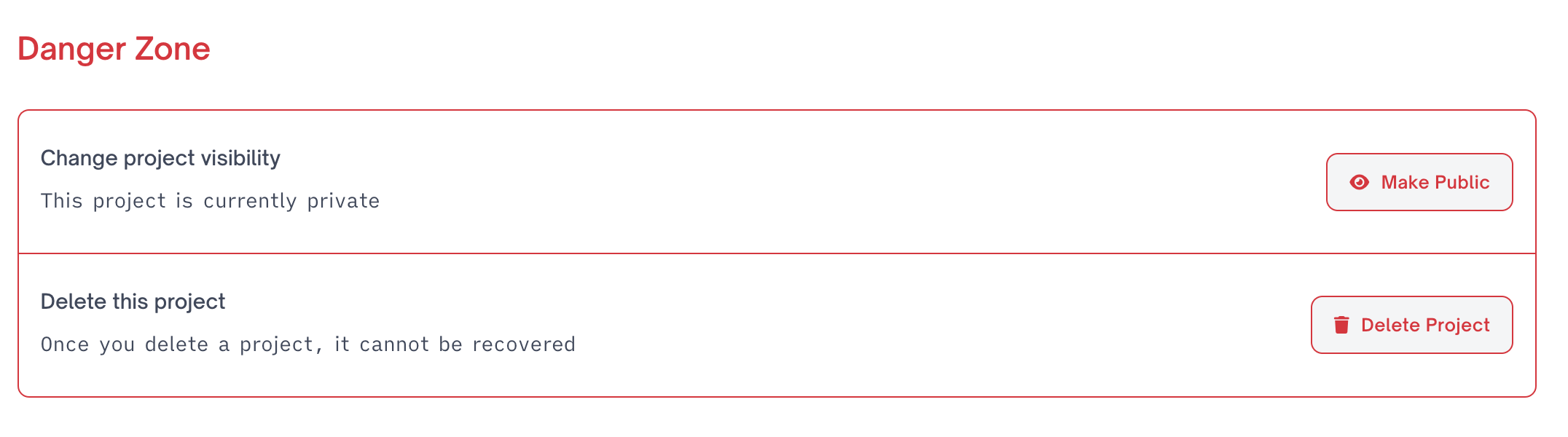
Change Project Visibility: This section allows you to change your project from private, which is the default option, to public. If you change your project to public, then you can share it with users outside of your organization.
Delete this Project: This allows you to delete your Project. Please be aware that once you delete your project, there are aspects of the project that can not be brought back, and this is a permanent change.
Updated 3 months ago
